We recently completed the beta phase of Excel add-in which lets you perform state-of-the-art text analysis capabilities from the comforts of your spreadsheets without writing a single line of code. The add-in has been received very well by users working across different industry verticals like Market Research, Software, Consumer Goods, Education, etc. solving a variety of use-cases.
Named Entity Recognition can identify individuals, companies, places, organization, cities and other various types of entities. The Named Entity Recognition API can extract this information from any type of text, webpage or social media network.
In this blog post, we will discuss how to use Named Entity Recognition function in Excel add-in to do text analytics for any type of content.
First, we will give you a brief introduction to the underlying technology driving our Named Entity Recognition engine.
We use Deep Learning technology to determine representations of character groupings. The text to be analyzed is broken into word groups and words are further broken down into character groups and neural network trains on both of these granularities. The hypothesis behind the algorithm is that there are two important aspects which determine if a word is a proper noun, the first is the composition of a word, what syllables it uses and what sounds it comprises of and the second is the adjacent words to the considered word. We have also trained this algorithm on custom datasets for different clients as part of our enterprise offering.
Using Named Entity Recognition in Excel add-in
To get started, you need to first sign-up for a ParallelDots account (if you haven’t already) and download and install the Excel add-in on your computer. Once you install it, follow the steps below to use Named Entity Recognition in Excel:
- Login to your ParallelDots Excel add-in account: Enter your login credentials to activate the add-in’s functions.
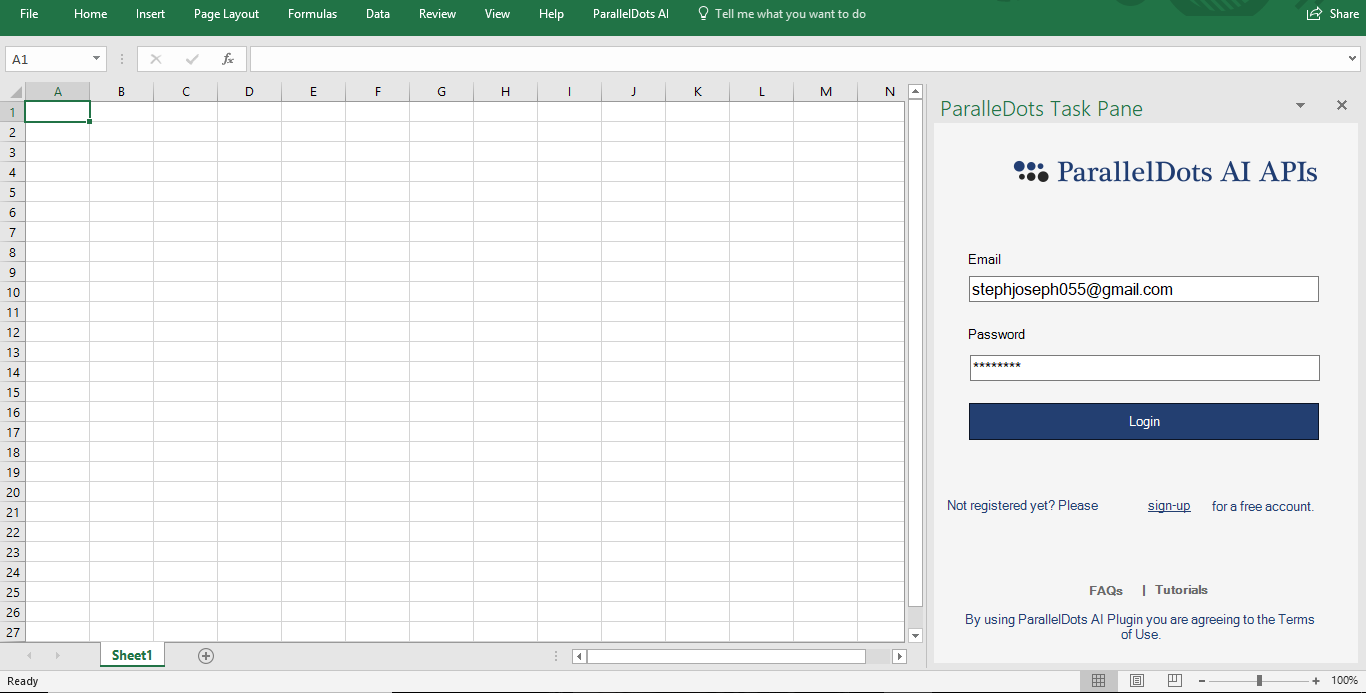
- Use the Excel add-in Named Entity Recognition function:
Using the functions paralleldots_ner_person, paralleldots_ner_organization and paralleldots_ner_place you can analyze any textual content and in return get person, organization and place respectively attached to the text. Consider the following example where the text sentence “Apple was founded by Steve Jobs in United States.” is being analyzed using paralleldots_ner_person, paralleldots_ner_organization, and paralleldots_ner_place as shown in the GIF below:
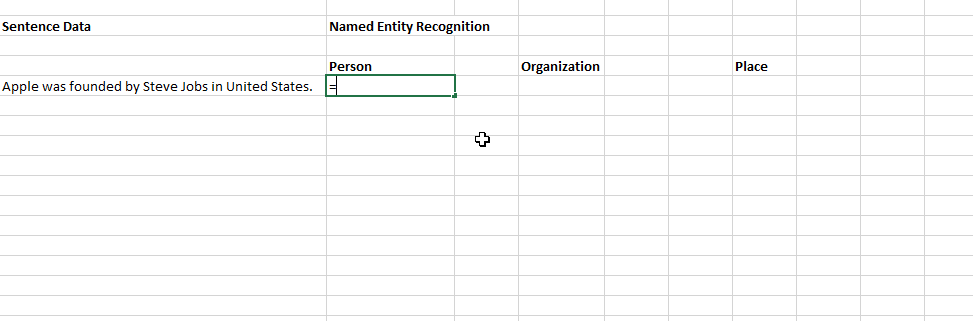
Named Entity Recognition API seeks to locate and classify elements in text into definitive categories such as names of persons, organizations, locations. It can extract this information in any type of text, be it a web page, piece of news or social media content.
Read here how to use Emotion Detection API in Excel without writing code.
We hope this post will help you to use Named Entity Recognition in excel using ParallelDots Excel add-in and start your text analytics journey. Please write to us at support@paralleldots.com in case of any queries or feedback.
If you use an operating system other then Windows then please try our Google Sheets add-on which works the same way as our Excel add-in. You can read more about it here.
We hope you liked the article. Please Sign Up for a free Komprehend account to start your AI journey. You can also check demo’s of Komprehend AI APIs here.

