Since the launch of our Google Sheet add-on back in 2018, so many users have appreciated how our plugin has made it so much easier for them to analyze their open-ended textual data within the comfort of their spreadsheets.
The primary reason for developing the Plugins was to help non-developers run text analysis on a large corpus of text and discover insights in them without writing a single line of code.
With the growing popularity of our Excel add-in (Currently Not Available), we also got many queries for a similar solution on other operating systems like Mac. After several discussions, we decided to build a Google Sheet add-on to make our service cross-platform and move one step closer to our goal of bringing Artificial Intelligence to our user's fingertips.
Today, we are excited to announce a new version of our Google Sheets add-on that will make analyzing textual data much easier and faster for all users.
What's New ?
Unlike the previous version, where you had to install the plugin into the spreadsheet, with this version we provide you with a script with endpoints for our APIs. You simply need to copy/paste the script, add your API key, and start analyzing.
Getting Started with Google Sheet add-on
Before starting with the Google Sheet add-on you need to sign up for a free Komprehend AI APIs account. If you are an existing user, you can simply log in to your account.
Follow these steps to use the new add-on:
Step 1
In your Google spreadsheet, open Tools and then click on Script Editor.
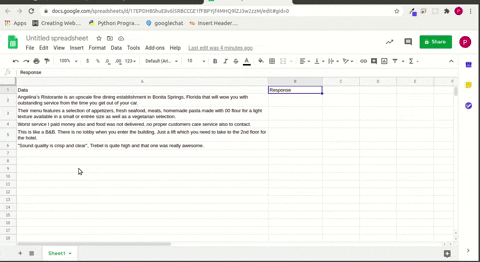
Step 2
On the Script Editor page, delete everything that is on the Code.gs section and then copy/paste your script there.

Then from your Komprehend dashboard, copy your API Key and paste it where it says “YOUR API_KEY” in the second line and then hit save.
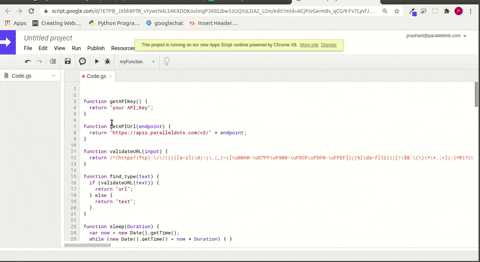
Step 3
Now go back to the spreadsheet where you have your data and in an empty cell next to the first-row copy/paste this text: =TextAPIAnalysis(A2, “sentiment”) and hit Enter. Make sure to write the correct cell number and the Quotation marks are formed correctly - the endpoint turns green when all the details are correct. (The endpoint may vary according to the API you want to use) Now, you can extend that cell to analyze the remaining rows of data.
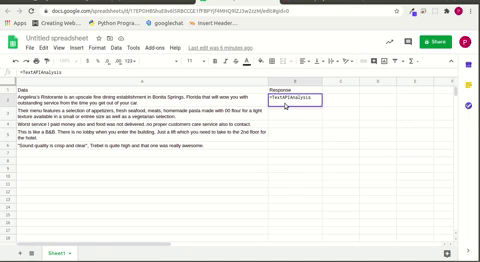
Currently, you can use this script to test the following endpoints:
- Sentiment (sentiment)
- Emotion (emotion)
- Keywords (keywords)
- Intent (intent)
- Abuse (abuse)
- Named Entity Recognition (ner)
If you have any questions or queries, reach out to us at support@paralleldots.com.

.png)
.png)